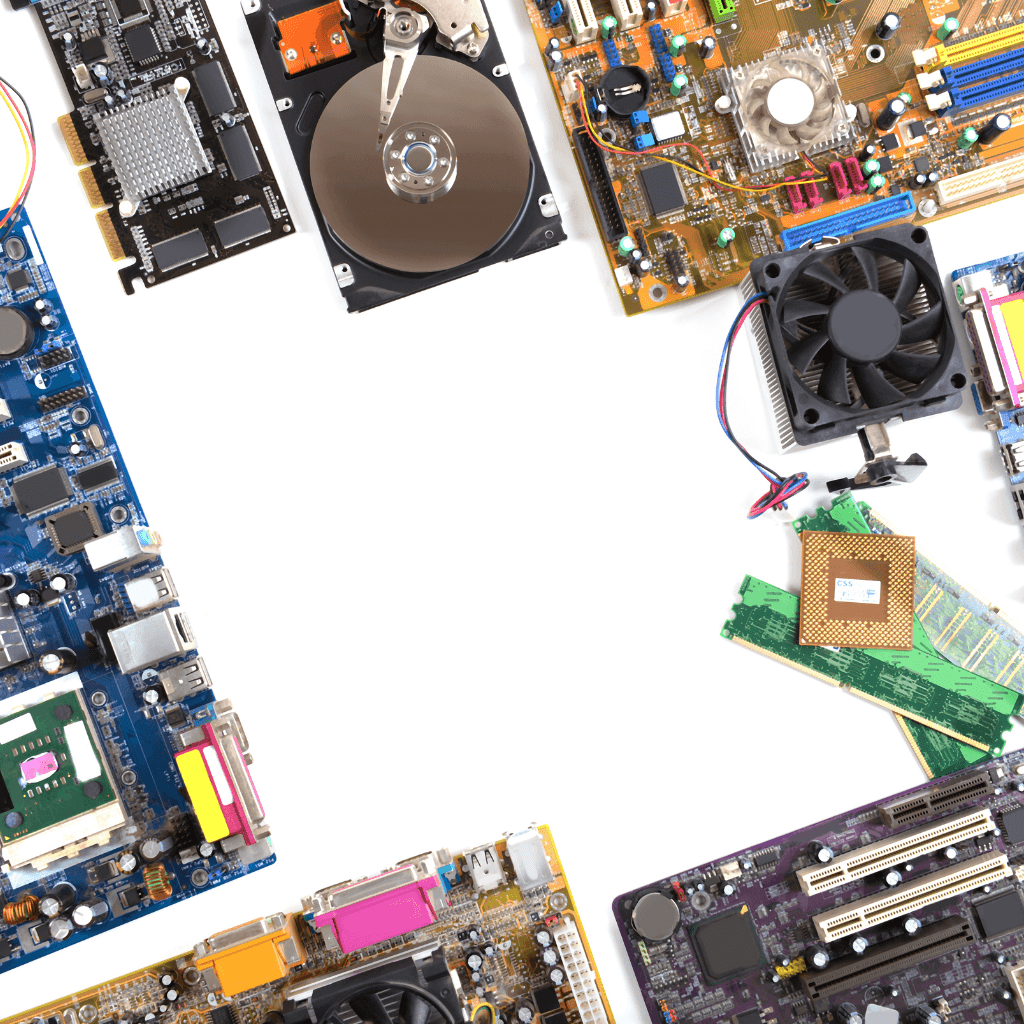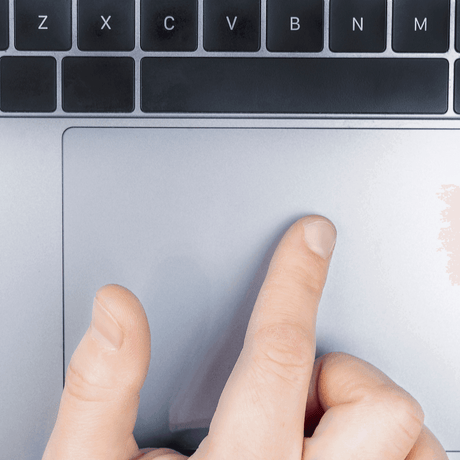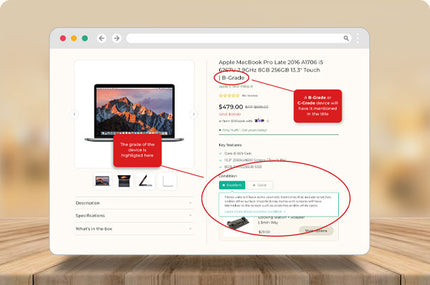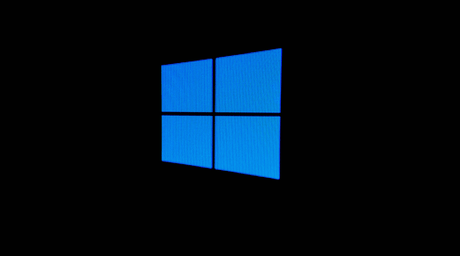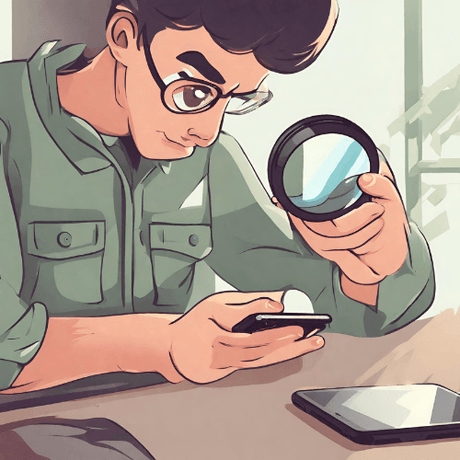BROWSE COMPONENTS BY TYPE:
- 24% off
Dell
Dell Latitude 3390 2-in-1 i5 8250U Motherboard K3GFH | Wty
Sale price $95.00 Regular price $125.00Unit price /UnavailableVery low stock (5 units) - 23% off
Dell
Dell Latitude 5480 i7 7820HQ Nvidia 930MX Motherboard 0FDNG8 | Wty
Sale price $145.00 Regular price $189.00Unit price /UnavailableVery low stock (1 unit) - 18% off
HP
HP EliteBook 640 G8 i7 1165G7 Motherboard | Wty
Sale price $265.00 Regular price $325.00Unit price /UnavailableVery low stock (2 units) - 25% off
Lenovo
Lenovo ThinkPad X1 Yoga G5 i5 10310U 168GB Motherboard 5B21C69292 | Wty
Sale price $225.00 Regular price $299.00Unit price /UnavailableVery low stock (3 units) Lenovo
Lenovo ThinkPad X380 Yoga i5 8350U 1.7GHz Motherboard 5B20X01197 | 3mth Wty
Regular price $199.00Unit price /UnavailableLow stock (6 units)- 24% off
Lenovo
Lenovo ThinkPad X1 Yoga Gen 1 i5 6300U 2.4GHz 8GB Motherboard 00JT809 | 3mth Wty
Sale price $95.00 Regular price $125.00Unit price /UnavailableVery low stock (5 units) - 19% off
Lenovo
Lenovo ThinkPad X13 Yoga G1 i5 10210U 1.6GHz 16GB Motherboard 5B21C40349 | Wty
Sale price $299.00 Regular price $369.00Unit price /UnavailableVery low stock (2 units) - 34% off
Dell
Dell Latitude 3379 i5 6200U 2.3GHz Motherboard MK2Y6 0MK2Y6 CN-0MK2Y6 | Wty
Sale price $65.00 Regular price $99.00Unit price /UnavailableVery low stock (4 units) - 30% off
Dell
Dell Latitude 7389 i5 7300U 2.6GHz Motherboard 4T8FJ | Wty
Sale price $69.00 Regular price $99.00Unit price /UnavailableVery low stock (1 unit) - 17% off
Lenovo
Lenovo ThinkPad T470s i7 6600U 2.6GHz 4GB Motherboard 01ER314 | 3mth Wty
Sale price $145.00 Regular price $175.00Unit price /UnavailableVery low stock (1 unit) - 17% off
Lenovo
Lenovo ThinkPad T470s i7 7500 2.7GHz 8GB Motherboard 01ER308 | 3mth Wty
Sale price $145.00 Regular price $175.00Unit price /UnavailableVery low stock (1 unit) - 26% off
HP
HPProBook 430 G4 905794-601 i5 7200U Motherboard | 3mth Wty
Sale price $85.00 Regular price $115.00Unit price /UnavailableVery low stock (1 unit) - 34% off
HP
HP 3PAR 742934-001 1.2TB SAS 10K 2.5" Hard Drive + Caddy | 3mth Wty
Sale price $59.00 Regular price $89.00Unit price /UnavailableLow stock (10 units) - 18% off
Lenovo
Lenovo ThinkPad X1 Carbon G8 i5 10210U 16GB Motherboard 5B21C69232 | 3mth Wty
Sale price $269.00 Regular price $329.00Unit price /UnavailableLow stock (6 units) - 25% off
Lenovo
Lenovo ThinkPad X1 Carbon G6 i5 8250U 8GB Motherboard 01YR208 | 3mth Wty
Sale price $195.00 Regular price $259.00Unit price /UnavailableLow stock (18 units) - 35% off
Lenovo
Lenovo ThinkPad 5M11A17792 P14s T14 T15 G2 Genuine Touchpad
Sale price $45.00 Regular price $69.00Unit price /UnavailableLow stock (7 units) - 25% off
HP
HP ZBook G2 i7 5600U Motherboard 796891-601 | 3mth Wty
Sale price $149.00 Regular price $199.00Unit price /UnavailableVery low stock (1 unit) HP
HP ZBook 15U G4 i7 7600U Motherboard 917506-001 | 3mth Wty
Sale price $169.00 Regular price $229.00Unit price /UnavailableVery low stock (1 unit)- 25% off
HP
HP ProBook 650 G1 Motherboard HP 744022-001 501 601 | 3mth Wty
Sale price $59.00 Regular price $79.00Unit price /UnavailableVery low stock (2 units) - 21% off
HP
HP EliteBook 640 G4 i7 8550 Motherboard HP L09570-601 | 3mth Wty
Sale price $99.00 Regular price $125.00Unit price /UnavailableVery low stock (4 units) - 26% off
HP
HP EliteBook 440 G7 i7 10510U Motherboard HP DA0X8MMB6D0 | 3mth Wty
Sale price $295.00 Regular price $399.00Unit price /UnavailableVery low stock (1 unit) - 20% off
HP
HP EliteBook 640 G9 i7 1255U Motherboard HP N07912-601 | 3mth Wty
Sale price $399.00 Regular price $499.00Unit price /UnavailableVery low stock (1 unit) Lenovo
Lenovo ThinkPad P14S G2 i5 1135G7 8GB Motherboard 5B21M82979 | Wty
Sale price $295.00 Regular price $395.00Unit price /UnavailableVery low stock (4 units)- 26% off
Dell
Dell Precision 5530 i5 8300H UHD 630 CN-0TM8VP Motherboard | 3mth Wty
Sale price $259.00 Regular price $349.00Unit price /UnavailableVery low stock (1 unit) - 25% off
Lenovo
Lenovo ThinkPad T14S G2 Ryzen Pro 5650 16GB Motherboard 5B21E17915 | Wty
Sale price $225.00 Regular price $299.00Unit price /UnavailableIn stock (25 units)
Component Selection FAQ: How to Upgrade Your Computer Effectively?
General
How do I choose the right RAM for my laptop or desktop upgrade?
How do I choose the right RAM for my laptop or desktop upgrade?
Choosing the right RAM (Random Access Memory) for your laptop or desktop upgrade involves several considerations to ensure compatibility and optimal performance. At Reboot IT, we recommend you take the following steps:
- Determine Compatible RAM Type: Check your system's specifications to find out which type of RAM is compatible. Common types include DDR3, DDR4, and the newer DDR5. Laptops typically use SO-DIMM modules, whereas desktops use DIMM modules.
- Check Maximum Supported Capacity: Look up the maximum amount of RAM your system can support. This information can usually be found in the user manual or by searching the model number online.
- Consider the Operating System: Be aware that some operating systems, especially 32-bit versions, have limitations on the amount of usable RAM.
- Match the Speed: RAM speed, measured in MHz, should ideally match the speed supported by your motherboard. Using RAM that's faster than your system can support will result in the RAM running at the highest supported speed of the motherboard.
- Decide on Single vs. Dual Channel: If your system supports dual-channel memory, it's beneficial to use two or more RAM sticks of the same size and speed for improved performance.
- Select the Capacity: Decide how much RAM you need based on your usage. For basic tasks, 4GB to 8GB may suffice, while 16GB to 32GB is better for gaming and intensive applications.
- Quality and Brand: Choose RAM from a reputable brand to ensure reliability and performance. Look for modules with good reviews and warranties.
- Physical Space: Ensure there is enough physical space in your laptop or desktop to accommodate the RAM, particularly if you are adding extra sticks to existing ones.
At Reboot IT, we provide a selection of refurbished and certified pre-owned RAM that can help you upgrade your system cost-effectively. Our components are tested to guarantee they meet performance standards. If you need assistance in selecting the right RAM for your laptop or desktop, our customer service team is ready to help with expert guidance tailored to your system's requirements.
What should I look for when buying a new hard drive for my desktop?
What should I look for when buying a new hard drive for my desktop?
When purchasing a new hard drive for your desktop, there are several factors to consider to ensure you select a drive that meets your storage needs and is compatible with your system. At Reboot IT, we suggest you look for the following when choosing a hard drive:
- Storage Capacity: Determine the amount of storage you need based on your data requirements. Common sizes range from 500GB to several terabytes (TB).
- HDD vs. SSD: Decide between a traditional Hard Disk Drive (HDD) and a Solid State Drive (SSD). SSDs are faster, more durable, and consume less power, but they are generally more expensive per gigabyte than HDDs.
- Speed: For HDDs, look at the rotational speed, measured in RPM (revolutions per minute). A higher RPM, like 7200, means faster data access times. For SSDs, read and write speeds are important metrics to consider.
- Interface: Ensure the hard drive has the correct interface to connect to your motherboard, such as SATA (Serial ATA) or NVMe for newer SSDs.
- Form Factor: Desktop hard drives typically come in a 3.5-inch form factor, while SSDs often come in a 2.5-inch size. Make sure the drive will fit into your desktop's drive bay.
- Cache Size: A larger cache size on an HDD can improve performance by storing frequently accessed data for quick retrieval.
- Brand and Reliability: Choose a hard drive from a reputable brand with good reviews for reliability and longevity.
- Warranty: Look for a hard drive with a warranty that provides coverage for potential defects and gives you peace of mind.
- Data Transfer Rate: Consider the data transfer rate, which affects how quickly data can be moved to and from the drive.
- Compatibility: Check for any system requirements or limitations, such as maximum storage capacity supported by your desktop's BIOS or operating system.
At Reboot IT, we offer a range of refurbished and certified pre-owned hard drives that have been rigorously tested to ensure quality and reliability. Our drives come with a warranty, and our customer service team is available to assist you in finding the perfect hard drive for your desktop, whether you're looking for an HDD or an SSD. Contact us for expert advice and great deals on storage solutions.
How do I determine if a graphics card is compatible with my system?
How do I determine if a graphics card is compatible with my system?
Determining if a graphics card is compatible with your system requires checking several key components and specifications. At Reboot IT, we recommend considering the following factors to ensure that the graphics card you choose will work with your desktop computer:
- Motherboard Slot: Verify that your motherboard has the appropriate slot for the graphics card, typically a PCI Express (PCIe) x16 slot. Check the version of the PCIe slot (e.g., 2.0, 3.0, 4.0) and ensure it is compatible with the graphics card's requirements, although most are backward compatible.
- Power Supply Unit (PSU): Ensure that your PSU has enough wattage to support the new graphics card, as well as the necessary power connectors, such as 6-pin or 8-pin PCIe power connectors.
- Physical Space: Measure the available space inside your computer case to ensure the graphics card will fit. High-performance cards can be large and may take up multiple expansion slots.
- System Requirements: Check the graphics card's system requirements, including CPU and RAM specifications, to ensure your system can support the card's performance.
- Cooling Requirements: High-end graphics cards may generate significant heat and require adequate cooling. Ensure your case has proper airflow and cooling capabilities to handle the new card.
- Display Outputs: Consider the type and number of display outputs on the graphics card, such as HDMI, DisplayPort, DVI, or VGA, and ensure they match your monitor's inputs.
- Driver Support: Verify that the manufacturer provides driver support for your operating system, particularly if you are using an older or less common OS.
- BIOS Compatibility: Some older motherboards may require a BIOS update to support newer graphics cards. Check if your motherboard's manufacturer has released any necessary updates.
At Reboot IT, we offer a selection of refurbished and certified pre-owned graphics cards that have been tested for compatibility and performance. Our products come with a warranty, and our knowledgeable customer service team is ready to assist you in finding a graphics card that is compatible with your system. If you have any questions or need guidance, don't hesitate to reach out to us for expert advice.
Is it possible to upgrade the processor (CPU) in my laptop?
Is it possible to upgrade the processor (CPU) in my laptop?
Upgrading the processor (CPU) in a laptop can be more challenging than upgrading a desktop CPU due to the compact and integrated nature of laptop design. At Reboot IT, we advise customers to consider the following points when thinking about a laptop CPU upgrade:
- CPU Socket Type: Many laptops have CPUs that are soldered directly onto the motherboard (BGA socket), making them non-upgradable. If your laptop uses a socketed CPU (PGA socket), it may be possible to upgrade it, but such laptops are increasingly rare.
- Compatibility: The new CPU must be compatible with your laptop's chipset and BIOS. Even if the CPU fits the socket, it won't work if the motherboard doesn't support it.
- Thermal Design Power (TDP): Laptops are designed to handle a specific heat output (TDP) from the CPU. Upgrading to a processor with a higher TDP could cause overheating and system instability.
- Physical Space and Cooling: Upgrading to a more powerful CPU may require better cooling solutions, which can be difficult to implement in the confined space of a laptop.
- Warranty and Support: Upgrading your laptop's CPU may void any existing warranty or support agreements you have with the manufacturer.
- Cost and Value: Consider whether the cost of upgrading the CPU, assuming it's possible, provides enough of a performance boost to justify the expense and effort, as opposed to investing in a new laptop.
- Technical Expertise: CPU upgrades require a significant amount of technical skill to perform safely and correctly, and there is a risk of damaging your laptop in the process.
Given these considerations, CPU upgrades in laptops are generally not recommended or feasible. Instead, if you require more performance, it may be more cost-effective and less risky to purchase a new or refurbished laptop with the desired specifications. Reboot IT offers a range of laptops with various performance levels to meet your needs. Our customer service team can help you select a device that suits your requirements and budget, providing you with a solution that is both practical and efficient without the complications of hardware upgrades.
Can I mix and match different brands of components for my laptop or desktop?
Can I mix and match different brands of components for my laptop or desktop?
Mixing and matching different brands of components for your laptop or desktop is generally possible, provided that the components are compatible with each other. At Reboot IT, we advise customers to consider the following guidelines when combining parts from various manufacturers:
- Standardized Interfaces: Ensure that the components share standardized interfaces and form factors. For example, RAM sticks from different brands can be used together if they are of the same type (e.g., DDR4), speed, and have the same pin configuration.
- Motherboard Compatibility: Check that the motherboard supports the specifications of the components you're combining, such as the CPU socket type, RAM frequency, and PCIe version for graphics cards.
- Power Supply Requirements: Make sure that your power supply unit (PSU) can provide sufficient power for all components, especially if you're installing a high-performance graphics card or additional hard drives.
- Driver and Firmware Compatibility: Confirm that there won't be driver conflicts or firmware issues when using components from different brands, particularly for critical parts like GPUs.
- Performance Considerations: While mixing brands won't inherently cause performance issues, it's important to match the performance levels of components to avoid bottlenecks. For example, pairing a high-end CPU with very slow RAM might limit the CPU's performance.
- Warranty and Support: Keep in mind that using components from different brands could affect the warranty or support offered by the manufacturers. Check their policies regarding system configurations with mixed-brand parts.
- Cooling and Physical Fit: Verify that the components will fit in your case and that you have adequate cooling to prevent overheating, especially when mixing components that may have different thermal characteristics.
In desktops, where there is more flexibility and space, mixing and matching different brands is quite common. Laptops, however, are much more limited in terms of upgradable components, and you may only be able to change the RAM and storage drives.At Reboot IT, our selection of refurbished and certified pre-owned components is compatible with a variety of systems, allowing you to upgrade your laptop or desktop confidently. If you have any questions about compatibility or need assistance in selecting the right parts for your system, our customer service team is here to help ensure you make the best choice for your upgrade needs.
Warranty, Returns & Refunds
Do components come with a warranty?
Do components come with a warranty?
At Reboot IT, we stand behind the excellence of our refurbished laptop and desktop components and parts, offering a solid warranty for each item. The majority of our components come with a 1-year warranty, ensuring protection against any defects or malfunctions that may occur with normal use during this period.
For older models of components and parts, we provide a 3-month warranty, allowing you to shop with confidence and peace of mind. We are deeply committed to customer satisfaction and are prepared to address and resolve any issues that might come up with your refurbished components.
Our warranty terms are designed to strengthen your trust in our products and to uphold our commitment to the reliability of our refurbished items. If you have any questions regarding the warranty for a specific component or part, our customer service team at Reboot IT is on standby to offer support and assistance.
Can I return my components if I'm not satisfied?
Can I return my components if I'm not satisfied?
Yes, at Reboot IT, we are dedicated to ensuring that you are completely satisfied with your purchase of refurbished laptop and desktop components and parts. That's why we offer a 30-day return period from the date you receive your item, giving you sufficient time to assess whether it meets your technical needs and expectations.
Please be aware that if you choose to return a component or part due to a change of mind or buyer's remorse, you will be responsible for the cost of return postage. Furthermore, if a component is bulky, any refund issued will be reduced by the original shipping cost from your initial purchase. We require that all returned items be in the same condition as when they were delivered, including all original packaging and accessories.
We strive to ensure the return process is as clear and straightforward as possible. Our customer service team is available to help address any questions or concerns you may have about returning your refurbished laptop or desktop components. At Reboot IT, our goal is to provide a positive experience, even if you decide to return your purchase.