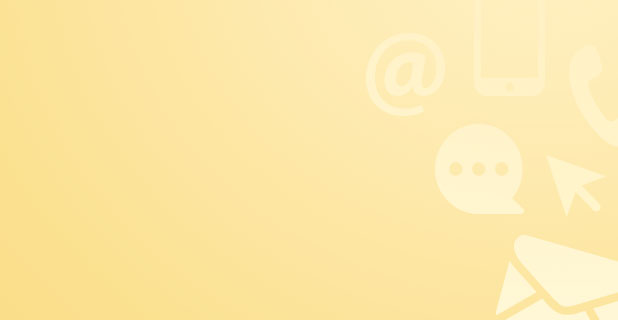Windows Operating System: A Comprehensive Guide
The Windows operating system, developed by Microsoft, has been an integral part of computing for decades, evolving significantly over the years. It offers a user-friendly interface, with features such as the Windows desktop, File Explorer, and Control Panel, making the management of files and folders straightforward. The operating system is designed to cater to both novice and experienced users, providing tools like Disk Cleanup to maintain system health.
One of the key aspects of Windows is its adaptability across various devices, enhancing user interaction through intuitive design. The Control Panel serves as a central hub for adjusting system settings, illustrating Microsoft's emphasis on user control and customization. Meanwhile, File Explorer allows for efficient file management, showcasing the operating system's commitment to simplicity and functionality.
Furthermore, Windows has continually embraced technological advancements, ensuring that users have access to cutting-edge features. The transition from static icons to a dynamic windows desktop environment marked a significant milestone in user interface design, reflecting Windows' role in setting industry standards. Such innovations underscore the operating system's enduring legacy and its impact on the digital landscape.
Unveiling the Evolution of Windows Operating System
The evolution of the Windows operating system is a testament to Microsoft's commitment to innovation and user-centric design. From its humble beginnings, Windows has introduced pivotal features such as the Control Panel and Windows Explorer, enhancing the management of files and folders. The transition to Full-Screen Mode and the development of the Windows desktop environment marked significant milestones, offering users an immersive and intuitive computing experience.
The Dawn of Microsoft Windows
Microsoft Windows emerged as a groundbreaking operating system in the world of computing, setting the foundation for the digital age. Its development marked a significant chapter in the history of Windows, introducing a graphical interface that revolutionized user interaction with computers. The Windows Driver Model and the introduction of Windows 9x were critical in enhancing system functionality and compatibility, while Windows Movie Maker and Windows Media Player 7 offered multimedia capabilities, further enriching the user experience.

From Windows 1 to Windows 3: The Early Steps
The journey of Microsoft Windows from version 1 to Windows 3 illustrates a period of rapid technological advancement and innovation. These early versions laid the groundwork for the operating system's future, introducing users to a graphical user interface and setting the stage for the development of more sophisticated features. This era was characterized by Microsoft's focus on creating a user-friendly environment that would later serve as the foundation for its subsequent breakthroughs in operating system design.
Breakthrough with Windows 95
Windows 95 represented a major breakthrough in operating system design, introducing a Start menu and taskbar that revolutionized how users interacted with their computers. This version marked the transition from a command-line interface to a more visually intuitive environment, making computing accessible to a broader audience.
Revolutionizing User Experience and Interface
The launch of Windows 95 was instrumental in transforming the user experience and interface, introducing features like the Start button, which became iconic symbols of Windows' ease of use. These innovations not only enhanced functionality but also set new standards for operating system design, emphasizing the importance of a user-friendly interface.
The XP Era and Beyond
The release of Windows 2000 and subsequent Windows versions represented a significant evolution in the operating system's development, introducing enhanced security and multimedia capabilities. This era solidified Windows' position as a leader in the industry, offering users a more stable and secure computing environment.
Windows XP to Windows 10 - A Leap into the Future
Transitioning from Windows XP to Windows 10, Microsoft introduced a slew of advancements that catered to the evolving needs of users. Each version brought significant improvements in security, user interface, and system performance, demonstrating Microsoft's commitment to innovation and enhancing the computing experience for users worldwide.
Key Features Across Different Windows Versions
Throughout its history, Windows has introduced key features such as File Explorer and Disk Cleanup that have become staples in the operating system's functionality. These tools have played a crucial role in system maintenance and file management, contributing to the user-friendly nature of Windows.
Windows 11
Windows 11 emerges as Microsoft's newest client operating system, brimming with features crucial for organisations to grasp. Its foundation is shared with Windows 10, facilitating a seamless transition for those acquainted with the earlier version. Essentially, Windows 11 is an enhancement of the familiar, with an emphasis on augmenting end-user productivity, a boon for today's hybrid work setups.
Your investments in updates and device management transition smoothly. The familiar apps, tools, and security settings from Windows 10 are retained in Windows 11, promoting a consistent user experience. The inclusion of features such as Windows Autopilot for zero-touch deployment, alongside support for Azure Virtual Desktop and Windows 365 on Windows 11 devices, underscores the system's adaptability and innovative mindset.
This overview delves into the new and improved features and functionalities, with special attention to those in the manufacturing, customization, and design sectors, offering insights specific to OEMs.
At the core of Windows 11 is a strong emphasis on security, echoing the comprehensive features seen in Windows 10. From hardware-based security measures to application and user identity protection, Windows 11 is engineered to secure your devices comprehensively. The integrated Windows Security app offers an intuitive interface for managing security aspects, including virus and threat protection, firewall configurations, and more.
Next-generation security is bolstered by Microsoft Defender Antivirus and Microsoft Defender for Endpoint, fortifying your organisation's defence mechanisms against emerging threats. Moreover, application security initiatives diligently block malicious code and fend off phishing attacks, while Windows Hello for Business introduces a passwordless sign-in feature, further securing user identities.
Windows 11 also broadens or enhances access to services like Windows 365, a cloud service facilitating access across various devices, and Microsoft 365 Apps, deployable via familiar device management tools. Power Automate for desktop is another productivity enhancer, allowing users to automate routine tasks.
The customization of the desktop experience sees significant expansion. Snap Layouts and Snap Groups enhance multitasking efficiency, and the Start menu and Taskbar are customizable to meet your organisation's needs. Widgets offer instant access to a tailored feed of information straight from the Taskbar.
Windows 11 supports a blend of familiar and new apps, with features like the Windows Subsystem for Android enabling Android apps to run on Windows devices. Support for various app formats, including MSIX, ensures a wide range of applications can be effectively utilized.
Deploying and servicing Windows 11 adhere to well-established processes, with tools such as Windows Autopilot and Microsoft Intune at your disposal for device and application management. Windows 11 updates are streamlined for efficiency, featuring annual feature updates and monthly quality updates to maintain system performance.
For educational institutions, Windows 11 SE presents a simplified OS version tailored for low-cost devices, ensuring efficient operation of essential apps and services.
Windows 11 introduces new requirements to guarantee devices operate efficiently and securely, including a compatible 64-bit processor (8th Generation Intel CPU or AMD Ryzen 2000 or newer), at least 4 GB of RAM, 64 GB of storage, Secure Boot and TPM 2.0 support, a DirectX 12 compatible graphics card, and a 720p display. An internet connection and a Microsoft account are prerequisites for the initial setup, particularly for Windows 11 Home edition users.
These requirements are designed to ensure an optimal and secure user experience, marking Windows 11 as a significant advancement in personal computing technology.
Windows 10
Windows 10, developed by Microsoft, represents a significant leap forward from its predecessor, Windows 7, marking a pivotal shift in Microsoft's approach to operating systems. It was first released in July 2015 and has since undergone numerous updates and versions, each designed to improve user experience, security, and functionality. Unlike previous versions of Windows, Windows 10 moves away from the traditional model of major, discrete releases in favor of continuous updates, ensuring users always have access to the latest features and security enhancements.
The versions of Windows 10 are numerous, reflecting its evolving nature. Notably, there are versions such as Windows 10 Home, Pro, Enterprise, and Education, each tailored to different users' needs. Home is designed for individual users, offering a wide range of features that cater to everyday computing needs. Pro includes all the features of Home, with additional tools for professionals and small businesses, such as advanced connectivity and privacy tools. Enterprise and Education are geared towards larger organizations and academic institutions, respectively, offering advanced security, device management, and deployment features.
The minimum requirements for running Windows 10 are designed to ensure a broad range of devices can operate it, making it accessible to as many users as possible. At a minimum, a device must have a 1 GHz processor, 1 GB of RAM for 32-bit or 2 GB for 64-bit, 16 GB of hard disk space for 32-bit OS or 20 GB for 64-bit OS, a DirectX 9 or later graphics card with a WDDM 1.0 driver, and a display resolution of 800x600 or higher. These requirements are modest by today's standards, allowing even older machines to run Windows 10, albeit with potentially limited performance.
Compared to Windows 7, Windows 10 introduces a host of enhancements that significantly improve user experience and system performance. The introduction of the Start Menu, which blends the traditional menu system with Windows 8's Live Tiles, provides quick access to applications and real-time information. Windows 10 also introduces Cortana, a digital assistant that helps with tasks like setting reminders and answering questions. Virtual desktops are another key feature, allowing users to create separate desktops for different tasks, thereby improving organization and productivity. Security has also been significantly bolstered in Windows 10, with features like Windows Hello offering a more personal and secure way to log in using facial recognition or a fingerprint.
In conclusion, Windows 10 represents a major advancement over Windows 7, offering a more versatile, secure, and user-friendly experience. Its continuous update model ensures that users always have access to the latest features and security improvements, making it a solid choice for both personal and professional use.
The Introduction of Multilingual Support
With the introduction of Windows 2000, Microsoft made significant strides in accessibility by incorporating multilingual support. This feature allowed users worldwide to interact with the operating system in their preferred language, breaking down barriers and making computing more inclusive.
Enhanced Security Measures Over the Years
Over the years, Windows versions have seen significant enhancements in security measures. The introduction of built-in security features like Windows Defender has provided users with a more secure computing environment, safeguarding against malware and other threats.
File Permissions and User Account Control
The implementation of a robust file system in Windows has been critical in managing file permissions and enhancing security. User Account Control (UAC) further strengthens this by limiting application privileges, which prevents unauthorized changes to the system, offering an additional layer of protection for users.

The Shift to Cloud with Windows 365
The introduction of Windows 365 marks a significant shift towards cloud computing for Microsoft. This innovative service allows users to stream their Windows experience from the Microsoft cloud to any device, providing a flexible and secure computing environment. It blends the power of the PC with the versatility of the cloud, enabling both businesses and individual users to have a more adaptable and accessible Windows experience than ever before.
Windows Operating System Versus Linux
When comparing Windows to Linux, one finds distinct differences and unique advantages on both sides. Windows boasts widespread software compatibility and a user-friendly interface, making it a popular choice for personal and professional use. Conversely, Linux offers an open-source platform known for its stability and security, appealing to developers and system administrators. Each operating system caters to different user needs, with Windows often being favored for its extensive support and ease of use.
Compatibility and User Interface
Comparing the compatibility and user interface of Windows and Linux reveals clear distinctions. Windows provides a familiar and intuitive interface, with extensive hardware and software support, making it a go-to choice for everyday users and businesses alike. Linux, while highly customizable, often requires more technical knowledge to navigate and optimize. This difference in user experience is a key factor in why many users choose Windows for its straightforward and accessible design.
Security and File System Differences
Security and file system architecture are fundamental aspects where Windows and Linux diverge. Linux, with its permission-based and open-source nature, typically offers stronger security measures and is less prone to malware than Windows. Furthermore, Linux supports a variety of file systems, such as ext3 and ext4, providing users with flexibility and robust data management options. Windows, on the other hand, relies on its NTFS file system, which supports advanced features like encryption and large file sizes but is often critiqued for its vulnerability to security threats.
Behind the Scenes: The Technical Side of Windows
The technical foundation of Windows is built on advanced features and functionalities that support a wide range of computing requirements. From its sophisticated memory management techniques to its efficient file and program management systems, Windows is designed to offer a robust and user-friendly computing environment. The operating system's ability to run multiple applications simultaneously while ensuring data security and system stability reflects Microsoft's commitment to delivering a comprehensive computing experience.
Understanding Version Control with VFSForGit
Version control is crucial in software development, and Microsoft's VFSForGit plays a vital role in managing large repositories efficiently. This technology allows Windows developers to work with enormous codebases without significant performance drawbacks, improving productivity and collaboration. By virtualizing file access, VFSForGit ensures that only necessary files are downloaded and updated during development, showcasing Microsoft's innovative approach to addressing modern software development challenges.
The Role of Windows NT in Modern Versions
Windows NT's architecture is the cornerstone of modern Windows versions, providing key capabilities in memory management, multitasking, and security. This foundational technology has evolved to support the latest hardware and software standards, ensuring that Windows remains a powerful and versatile operating system for a wide range of devices and applications.
From Platform Support to Multitasking Abilities
Since Microsoft released Windows RT, the company has continually enhanced its operating systems' platform support and multitasking capabilities. Windows RT marked a significant step in extending Windows to ARM-based devices, although it faced limitations. Modern versions of Windows have built on this foundation to offer seamless multitasking and broad compatibility, ensuring users can efficiently run multiple applications across various devices, including traditional PCs, tablets, and hybrid devices.
Navigating Through Various Windows Operating Systems
The journey through the various versions of the Windows operating system reveals a consistent focus on improving memory management, enhancing the visual interface, and expanding application software support. From introducing innovative features like jump lists and keyboard shortcuts to refining the file and program managers, each version of Windows builds on its predecessor to offer more sophisticated and user-friendly experiences. This evolution reflects Microsoft's commitment to innovation and its response to the ever-changing needs of users.
Tips and Tricks for Optimizing Your Windows Experience
Optimizing your Windows experience involves leveraging built-in tools and features to enhance system performance and usability. Regularly updating to the latest version of the Windows operating system ensures access to new features and security enhancements. Utilizing keyboard shortcuts can significantly speed up navigation and task completion. Additionally, customizing file and program managers can streamline workflows, making it easier to manage files and access frequently used programs.
List of Essential Commands for Power Users
For power users looking to maximize their efficiency, mastering a list of essential commands is crucial. Commands such as "sfc /scannow" for system file checks, "diskpart" for disk management, and "powershell" for advanced scripting and automation offer deep control over the system's configuration and maintenance. Learning these commands can significantly enhance the capability to troubleshoot, optimize, and customize the Windows environment to suit individual needs and preferences.
The Global Impact of Windows on Computing
The global impact of Windows on computing is undeniable, with its operating system holding a significant share of the desktop market. Microsoft's strategy of continual innovation and adaptation has kept Windows at the forefront of personal and enterprise computing, influencing how millions of people interact with technology daily. The operating system's versatility and user-friendly design have made it a foundational element in educational, professional, and personal computing environments around the world.
Usage Share and Device Sales: A Look at the Numbers
As we approach 2024, Windows continues to dominate the desktop market, with a vast majority of personal computers and laptops running on various versions of the Windows operating system. This dominance is reflected in device sales, with Windows-powered devices leading the market. The operating system's flexibility has also enabled it to adapt to mobile devices, although with varying degrees of success. The consistent preference for Windows in both personal and professional settings underscores its significant role in the computing industry.
Windows' Contribution to Gaming: The Xbox OS Connection
Windows has made a substantial contribution to the gaming industry, notably through its connection with Xbox OS. This synergy has enabled cross-platform gaming, allowing players to enjoy their favorite Xbox games on Windows PCs. The integration of Xbox Live services into the Windows platform has further blurred the lines between console and PC gaming, providing a unified gaming ecosystem. This collaboration highlights Windows' versatility and its ability to adapt to the diverse needs of gamers.
Wrap-Up: Why Windows Continues to Dominate the Desktop World
Windows continues to dominate the desktop world due to its balance between innovation and familiarity. Microsoft's ability to introduce new features and improvements while maintaining the core aspects that users have come to rely on is key to its enduring success. Windows' role in shaping future computing trends is evident in its expansive ecosystem, which caters to a wide range of computing needs and preferences. As technology evolves, Windows remains at the heart of personal and professional computing, adapting to meet the challenges of the future.
The Balance Between Innovation and Familiarity
Since its debut in 1985, the Windows operating system has walked a tightrope between introducing new features and maintaining a sense of familiarity for its users. With each version, from the groundbreaking Windows 95 that introduced a revolutionary interface and features like the Start menu and taskbar, to the more modern iterations that have embraced graphical user interfaces and overlapping windows, Microsoft has strived to keep a balance. This delicate equilibrium ensures that both longstanding Windows users and newcomers can navigate the operating system with ease, while still benefiting from the latest advancements in hardware and software compatibility.
Windows' Role in Shaping Future Computing Trends
Looking ahead, Windows is set to continue its influential role in the evolution of computing. Its ability to adapt and incorporate cutting-edge technologies while supporting a vast ecosystem of windows applications positions it at the forefront of shaping future trends. From the integration of antivirus software to enhance security measures, to the adoption of cloud services with Windows 365, Microsoft's operating system is poised to drive innovation. Furthermore, its commitment to developing more intuitive graphical user interfaces ensures that the next generation of computing devices will be more accessible and user-friendly, catering to the needs and preferences of a diverse global user base.