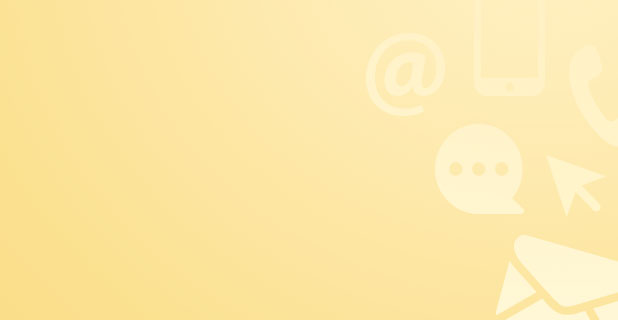How to improve computer performance: A complete guide
Keeping your computer running smoothly is important for getting things done efficiently every day. When your computer is slow, it can really mess with your productivity and make you frustrated. There are a few common reasons why your computer might be sluggish: outdated software, too many background processes running, not enough memory, or old hardware parts.
Knowing how to improve computer performance gives you the power to make your PC work better. The main focus of these strategies is on two areas:
- Managing software: This includes updating your operating system and drivers, getting rid of unnecessary programs (bloatware), controlling which programs start up with your computer, and deleting temporary files.
- Upgrading hardware: You can boost performance by adding more RAM (memory), replacing an old hard drive (HDD) with a faster solid-state drive (SSD), or using caching solutions like ReadyBoost.
In this guide, we'll explore both software tweaks and hardware upgrades that can help speed up your computer and make it more responsive. Whether you're looking to reduce boot times or improve multitasking capabilities, understanding these basic principles will give you the knowledge to take care of your computer and extend its lifespan.
Understanding Computer Performance Factors
Computer performance depends on a combination of hardware upgrades, software optimization, and efficient management of system resources. Each element plays a critical role in how fast and responsive your machine feels.
Hardware Components
Hardware components such as the processor (CPU), random access memory (RAM), storage drives, and graphics card directly influence speed and multitasking ability. For example:
- A faster CPU processes instructions quicker.
- More RAM allows running multiple applications simultaneously without slowdowns.
- Solid-state drives (SSDs) provide faster data access compared to traditional hard disk drives (HDDs).
Software Impact
Software also significantly impacts performance. Background processes and applications consume CPU cycles and memory even when you’re not actively using them. Some common culprits include:
- Unnecessary startup programs that launch automatically
- Resource-heavy services running in the background
- Bloatware pre-installed by manufacturers
These hidden loads reduce available system resources, causing sluggishness.
Effective Resource Management
Managing system resources effectively means monitoring what’s using your CPU, memory, disk, and network bandwidth. Tools like Task Manager on Windows let you identify and close resource hogs. Prioritizing critical tasks while limiting unnecessary ones ensures smoother operation.
Understanding these factors helps you target the right areas for improvement—whether investing in hardware upgrades or applying software optimization strategies—to achieve better computer performance.
Software Optimization Techniques to Boost Speed
Maintaining an updated operating system and device drivers plays a crucial role in computer performance. Updates often include patches for security vulnerabilities, bug fixes, and enhancements that improve system stability and speed. You can check for updates through your OS settings or use manufacturer-specific tools to update drivers efficiently.
Uninstalling unwanted software, especially bloatware that comes pre-installed on many new computers, frees up valuable system resources such as CPU cycles, RAM, and disk space. These unnecessary applications often run background processes that consume resources without providing any benefit. Use the control panel or dedicated uninstaller apps to remove these programs safely.
Managing startup programs helps reduce boot time and improves overall responsiveness after logging in. Many applications add themselves to startup lists by default, causing delays during system launch. Access the Task Manager (Windows) or System Preferences (Mac) to disable non-essential startup programs. Focus on disabling software you rarely use immediately after booting but avoid turning off critical system services.
Key steps to optimize software for speed:
- Update operating system and drivers regularly for security patches and performance improvements
- Uninstall unwanted software including bloatware to reclaim system resources
- Disable unnecessary startup programs to shorten boot times and enhance responsiveness
These practices streamline your computer’s operation by minimizing resource waste from outdated or redundant software components.
Efficient System Resource Management for Optimal Performance
Managing your system resources efficiently plays a critical role in maintaining smooth computer operations. You can boost performance significantly by adopting a few practical habits:
- Close applications and browser tabs you are not actively using. Each open app or tab consumes memory and CPU cycles, which can slow down your system. Keeping only necessary programs running frees up valuable resources for more important tasks.
- Restart your computer regularly to clear temporary glitches and memory leaks that accumulate during extended use. A fresh start often resolves hidden issues affecting speed without needing complex troubleshooting.
- Pause cloud syncing services temporarily when performing resource-intensive activities like video editing or gaming. Sync clients constantly read and write data in the background, which can compete with your main workload for disk and network bandwidth.
These simple steps form a core part of how to improve computer performance: A complete guide. Efficient resource management complements software optimization techniques, ensuring your system runs at its best under varying workloads.
Disk Cleanup, Storage Management, and Visual Settings Adjustments for Enhanced Speed
Maintaining ample free space on your hard drive plays a critical role in keeping your computer running smoothly. Windows provides built-in utilities such as Disk Cleanup and Storage Sense designed to help you delete temporary files, system caches, and other junk that accumulates over time.
Use Disk Cleanup and Storage Sense
- Disk Cleanup targets files like temporary internet files, recycle bin contents, and system error memory dumps. Running it regularly prevents these files from clogging up storage.
- Storage Sense, available in Windows 10 and 11, automates cleanup by removing unnecessary files automatically based on settings you configure. It can clear temporary files and even delete old versions of Windows after updates.
Clearing old system files and caches reduces disk fragmentation and frees up space, which can speed up file access times and improve application responsiveness.
Optimize Visual Effects
Visual effects in Windows—such as animations, shadows under menus, and transparency—enhance appearance but consume processing power. On older PCs or systems with limited resources:
- Consider reducing or disabling these effects via System Properties > Performance Options.
- Choose the “Adjust for best performance” option to turn off all visual effects or selectively disable only the most resource-intensive ones while retaining some aesthetics.
Configure Power Management Settings
Power management settings influence how your hardware performs under load. Configuring your PC to use the High Performance power plan maximizes CPU speed and responsiveness by reducing throttling. This setting:
- Boosts overall computing speed.
- Increases energy consumption, so it’s best used when plugged into power rather than on battery.
Adjusting disk cleanup tools, visual effects, and power settings offers solid improvements in speed without requiring hardware changes. These steps target common bottlenecks caused by cluttered storage and unnecessary graphical processing overhead.
Hardware Upgrades: Taking Your Computer's Performance to the Next Level
1. Increasing RAM capacity
Upgrading the RAM in your computer can significantly enhance multitasking capabilities and overall system responsiveness. By adding more RAM, you provide your computer with extra memory to handle multiple tasks simultaneously, reducing lag and improving performance.
2. Replacing an HDD with an SSD
Swapping out a traditional Hard Disk Drive (HDD) for a Solid State Drive (SSD) can lead to faster boot times, quicker application launches, and overall snappier system performance. SSDs offer faster read and write speeds compared to HDDs, making data access more efficient.
3. Using ReadyBoost with a USB flash drive
ReadyBoost is a feature in Windows that utilizes a USB flash drive as additional memory cache to speed up system operations. By plugging in a compatible USB drive and configuring it for ReadyBoost, you can improve system responsiveness by caching frequently used data for quicker access.
By implementing these hardware upgrades, you can take your computer's performance to the next level, enjoying faster speeds and smoother operation for your daily tasks.
System Maintenance, Security Practices, and Advanced Tips for Specialized Use Cases
1. Run Regular Antivirus and Malware Scans
Running regular antivirus and malware scans is crucial to prevent performance degradation caused by malicious software. Malware can significantly slow down your system by consuming resources in the background, leading to decreased speed and responsiveness. By conducting routine scans, you can identify and remove any harmful programs before they impact your computer's performance.
2. Utilize System Restore Points
Utilizing system restore points acts as a safeguard against recent changes that could negatively affect your computer's speed. If you notice a sudden drop in performance after installing new software or updates, reverting to a previous restore point can help undo these modifications and restore your system to a stable state.
3. Activate Game Mode on Windows 10/11 Systems
Activating Game Mode on Windows 10/11 systems is beneficial for optimizing gaming performance when needed. This feature prioritizes gaming processes by allocating more resources to them, ensuring smoother gameplay and reduced lag. By enabling Game Mode, you can enhance your gaming experience without compromising overall system performance.
4. Customize Search Indexing Settings
Customizing search indexing settings enables you to strike a balance between convenience and resource usage. Adjusting the indexing options allows you to control which files and folders are included in the search index, reducing the system resources allocated to this process. By fine-tuning these settings, you can improve overall performance without sacrificing search functionality.
By implementing these maintenance practices and advanced tips tailored to specialized use cases, you can effectively enhance your computer's performance while addressing security concerns and optimizing resource allocation for specific tasks.
Considering Refurbished Laptops as a Cost-effective Solution for Enhanced Performance
Refurbished laptops provide an attractive option when upgrading your computer without breaking the bank. These devices often come at a significantly lower price compared to brand-new models while delivering comparable performance. Certified refurbished laptops, like those available at Reboot IT, have undergone thorough inspection, testing, and repair processes to meet strict quality standards.
Key benefits of choosing certified refurbished laptops include:
- Affordable laptops upgrade: Access higher specifications like faster processors, more RAM, or SSD storage at a fraction of the original cost.
- Quality assurance: Certified units, such as the Verified Reboot Refurb models from Reboot IT, are restored by professionals, ensuring components function reliably and efficiently over time.
- Environmental impact: Opting for refurbished reduces electronic waste by extending the lifecycle of existing hardware.
When selecting refurbished laptops, keep these tips in mind:
- Purchase from reputable sellers or manufacturer-certified outlets to avoid risks related to warranty or hidden defects.
- Understand the types of certifications offered—some come with full manufacturer warranties, while others may offer limited guarantees or return policies.
- Check for included accessories and confirm the operating system is genuine and properly licensed.
Choosing certified refurbished laptops enables you to enjoy enhanced computing speed and multitasking ability without the premium price tag associated with new hardware upgrades. This approach complements software optimization strategies discussed earlier, providing a balanced path toward sustained high performance.
Conclusion
To keep your PC running fast, you need to take a balanced approach that includes managing software, upgrading hardware, and making smart buying choices like choosing refurbished laptops. Here's what you can do:
- Keep your operating system and drivers updated for better stability and speed.
- Remove unnecessary programs and manage startup applications to free up system resources.
- Optimize your storage by deleting temporary files and adjusting visual settings.
- Upgrade your RAM or switch to an SSD for a significant boost in responsiveness.
- Consider using refurbished laptops as a cost-effective solution for improved performance.
By following these strategies, you can ensure that your computer runs smoothly and efficiently, avoiding any frustration caused by slowdowns or crashes.
This guide on how to improve computer performance serves as a practical roadmap to optimize computer performance summary, empowering you with tips that sustain high-performance computing over time. Taking control of both software and hardware aspects is key to long-term satisfaction with your PC’s speed and reliability.