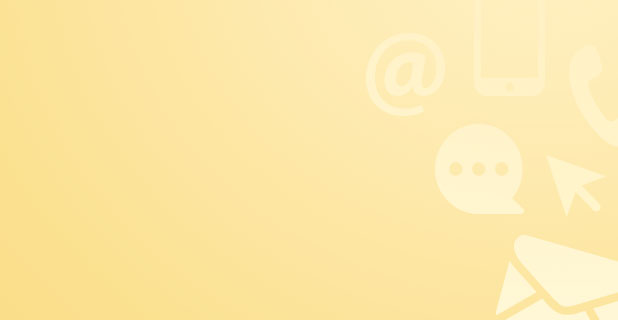The Ultimate Guide to Laptop Battery Drainage & Charging Issues
With Smart Enhancements from Leading Tech Experts & Reboot IT
Laptop battery frustration is real—whether it’s draining fast, refusing to charge, or dying when you need it most. The good news? Most issues are solvable or even preventable with the right habits and a little know-how. This guide brings together expert advice, the latest best practices, and unique Reboot IT insights—so you’ll never be left powerless.
Why Does My Laptop Battery Drain Quickly?
Even the best laptop batteries wear down over time, but several everyday habits can speed up battery drain:
-
Aging Batteries: All batteries degrade with each charge cycle, typically after 300–500 full charges.
-
High-Power Hardware: Larger screens, powerful CPUs, and gaming GPUs consume more power.
-
Screen Brightness & Settings: A bright display or constantly active keyboard lights are major battery drains.
-
Background Activity: Apps like cloud sync, antivirus, and updates running silently deplete battery life.
-
Constant Connectivity: Wi-Fi, Bluetooth, and USB accessories use power even when not in active use.
-
Too Many Browser Tabs and Programs: Running lots of tasks—especially multiple browser tabs—makes your computer work harder and your battery fade faster.
-
Software/Driver Issues: Outdated or buggy power management software can shorten battery lifespan.
-
Overheating: Dusty vents can block airflow, causing overheating and forcing the cooling fan to run overtime—an often overlooked cause of rapid battery drain.
Pro Tips: How to Prevent & Solve Laptop Battery Drain
1. Adopt Smart Charging Habits
-
Optimal Charging Range: Keep your battery between 40–80% charged for the longest lifespan. Avoid letting it consistently drop below 10% or staying at 100% for extended periods.
-
Avoid Overnight Charging: If possible, disconnect after your device is fully charged. Modern laptops typically protect against overcharging, but letting a device sit at 100% for hours can still accelerate aging.
-
Use Manufacturer Tools: Some laptops (e.g. Lenovo, Dell, Asus) offer settings to cap charging at 80–90%. Find and enable these under your device’s support app or BIOS if available.
2. Check and Maintain Hardware
-
Charger Health: Always use the original (or reputable, certified) charger for safe, efficient charging. Check cables and plugs for wear or looseness.
-
Port Cleaning: Gently clear dust from charging ports using a burst of compressed air or a plastic toothpick (never metal or sharp objects!). Dirty or blocked charging ports can interrupt power flow.
-
Cooling & Vent Care: Regularly dust vents and fans with compressed air or a soft brush. Overheating not only saps battery but can cause charging to stop altogether.
3. Update & Tune System Settings
-
Lower Brightness and Turn Off Unneeded Lights/Features: Save battery by turning down the screen and disabling unnecessary features like Bluetooth when not needed.
-
Close Unused Apps and Limit Tabs: Check Task Manager (Ctrl + Shift + Esc) to end resource-hungry tasks and keep only necessary browser tabs open.
-
Use Battery Saver or Balanced Modes: Avoid “High Performance” mode unless you’re gaming or editing video. Battery saver and balanced modes are your everyday friends.
4. Routine Maintenance for Longer Life
-
Recalibrate Battery: Once every month or two, let your battery drop to 5–10%, then fully recharge. This keeps battery status reporting accurate.
-
Stay Updated: Keep your operating system and drivers—especially for battery/power management—up to date for the best efficiency.
-
Limit Background Processes: Disable unnecessary startup programs and background services.
5. Expand Your Power-on-the-Go Options
-
Carry a Compatible Power Bank: If you’re often mobile, an external laptop-capable battery pack can be a lifesaver—just make sure it matches your laptop’s voltage and connector requirements.
Solving Charging Problems—Step by Step
-
Check Cable & Outlet: Confirm the charger is snug at both ends; try a different outlet if needed.
-
Inspect for Damage: Look for any fraying wires, bent pins, or port debris.
-
Swap Batteries (If Removable): Remove the battery, plug in the charger, and see if your laptop powers up. If it does, your battery likely needs to be replaced.
-
Let It Cool Down: If your device gets hot, unplug and allow it to cool. Overheated batteries often won’t charge as a protective measure.
-
Update System & Drivers: Software glitches can prevent proper charging—keep systems updated.
Warranty Insights & What to Expect
-
Know Your Warranty: Batteries naturally lose capacity over time and wear is generally not covered, but failures out-of-the-box or very early faults are usually eligible for replacement. Reboot IT covers battery defects on refurbished laptops—ask for full details at purchase!
-
Service Process: For warranty claims, the process usually involves submitting a ticket, diagnosis (often remotely), and physical assessment if needed. Repairs may take a few days, but quick swap-outs are often available for in-stock batteries.
Why Trust Reboot IT With Your Tech Needs?
With years of hands-on experience in refurbishing and repairing laptops for students, professionals, and businesses across Australia, Reboot IT is your trusted source for reliable, fully-tested devices. Our team:
-
Rigorously tests every laptop—including battery holding capacity and charger safety.
-
Offers new or quality replacement batteries with every refurbished purchase.
-
Provides clear battery/charger warranty terms and prompt, helpful support.
-
Maintains strong industry credentials, glowing customer testimonials, and recognition as a leading supplier of refurbished laptops and tech parts in Australia.
If you’re currently hunting for a quality used or refurbished laptop with a thoroughly checked battery and warranty coverage, check out Buy Refurbished Laptops Australia | Used Laptop For Sale—you’ll find leading brands, great prices, and full details of Reboot IT’s rigorous refurbishment process.
In Summary
Battery problems aren’t a mystery—they’re manageable with smart use, regular upkeep, and the right backup.
By applying these extra tips—like capping charging, cleaning your ports, and adjusting your habits—you’ll get more unplugged time and fewer charging headaches. And if you ever need trustworthy advice, expert service, or a well-tested replacement battery or laptop, the Reboot IT team is always ready to help.
Written by the Reboot IT team—Australia’s authority on refurbished laptops, spare parts, and expert support, with a reputation built on deep knowledge and genuine care for your tech.
Bonus Tip: Looking for a great deal or need expert help picking the right battery or laptop? Visit Reboot IT’s website anytime for current offers, expert support, and a wide range of refurbished laptops for every budget and need.