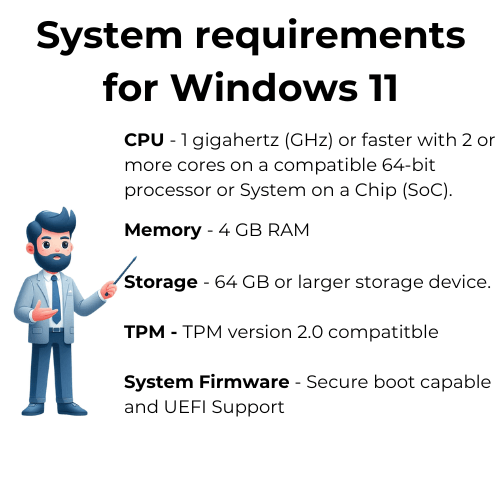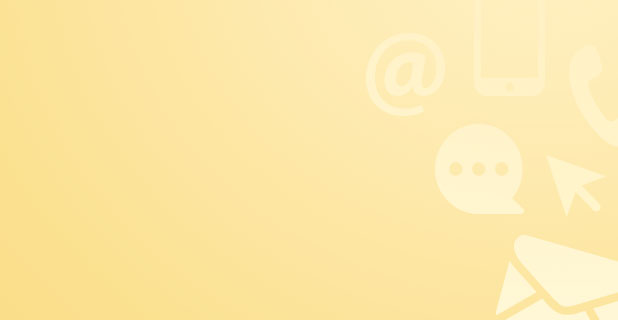Upgrading to Windows 11 is a significant step for many users, marking a transition into a more modern and secure computing experience. However, before taking the leap, it's crucial to understand the compatibility requirements that Microsoft has set for Windows 11. These requirements are designed to ensure that devices can handle the new features and security enhancements that come with the upgrade. From the Trusted Platform Module (TPM) to specific processor needs, every aspect plays a critical role in determining if a PC can run Windows 11 smoothly.
The Microsoft PC Health Check app serves as a valuable tool for users to quickly assess whether their current setup meets the necessary criteria. By simply running this check, one can gain insights into any upgrades or changes needed to become compatible. It's a step that saves time and helps avoid any surprises during the upgrade process.
An understanding of hardware compatibility is foundational when considering an upgrade to Windows 11. As technology evolves, so do the requirements for operating systems. This guide aims to demystify the compatibility requirements and prepare users for a successful transition to Windows 11, ensuring that their devices are ready for the future of computing.
Assessing Your PC's Compatibility for Windows 11
Determining if your PC is ready for an upgrade to Windows 11 is the first step towards embracing the new operating system. The Microsoft PC Health Check app offers a straightforward way to check hardware compatibility, providing clear guidance on whether your device meets the necessary standards. This initial assessment is crucial for a smooth upgrade experience.
Utilising Microsoft's PC Health Check and Why Not Win11 Tools
The Microsoft PC Health Check app is an essential tool for users planning to upgrade to Windows 11. It evaluates whether a PC meets the system requirements for Windows 11, offering a quick and easy way to check compatibility. For those seeking additional details, the WhyNotWin11 tool provides a deeper analysis, identifying specific hardware elements that may need attention before proceeding with the Windows 11 update.

Both tools play a pivotal role in the upgrade process, ensuring users are well-informed about their device's readiness. By taking advantage of these resources, users can confidently prepare for the download of Windows, knowing their system aligns with the Windows 11 minimum system requirements. This preparation is key to a successful upgrade, minimizing potential issues and maximizing the benefits of Windows 11.
Deciphering the Minimum System Requirements for Windows 11
Windows 11 comes with a set of minimum system requirements that ensure devices can deliver a secure and reliable experience. Key requirements include TPM version 2 for enhanced security, an Intel processor capable of supporting the new OS, and at least 4GB of RAM for smooth performance. Secure Boot and a graphics card compatible with WDDM 2.0 driver or later are necessary for the full visual experience. Additionally, a consistent internet connection is required for device setup and to receive updates, ensuring your device stays current and secure.
The Role of TPM in Windows 11 Compatibility
The Trusted Platform Module (TPM) version 2 plays a critical role in upgrading to Windows 11. This security feature is a requirement for the upgrade, as it helps protect encryption keys, user credentials, and other sensitive data. The Microsoft PC Health Check app can determine if your device has TPM 2.0, which is essential for meeting Windows 11's security standards.
Enabling TPM 2.0 may require accessing the PC's BIOS settings, a step that underscores the importance of this security feature in the compatibility process. By ensuring TPM 2.0 is active, users can move forward with the upgrade to Windows 11, confident in their device's ability to support the advanced security measures of the new operating system.
Windows 11 Hardware Requirements, Explained
Windows 11 sets a new standard for hardware requirements, ensuring devices can offer the best experience possible. Beyond TPM 2.0, the operating system requires a minimum of 64GB of available storage to accommodate its features and future updates. This requirement is part of Microsoft's effort to ensure devices can handle the more robust and feature-rich environment of Windows 11.
An internet connection is also essential, not just for downloading Windows but for facilitating device setup and receiving regular updates. These updates are crucial for maintaining the security and functionality of Windows 11, helping users take full advantage of what the operating system has to offer. Together, these requirements form the foundation of a compatible and efficient Windows 11 setup.
When planning an upgrade to Windows 11, it's essential to be aware of the specific CPU requirements to ensure your device is fully compatible with the new operating system. Windows 11 requires a processor that is 1 gigahertz (GHz) or faster, with at least 2 or more cores on a compatible 64-bit processor or System on a Chip (SoC).
Microsoft has implemented these requirements to guarantee that devices can provide a stable, secure, and efficient operating experience. A very simple guideline to follow is that your device should be equipped with an 8th Gen processor or newer, although it's worth noting that some 7th Gen processors may also support Windows 11. This rule of thumb helps streamline the compatibility check process. For those seeking detailed information about which processors are supported, Microsoft offers a comprehensive list of compatible processors on their official website. This resource is incredibly useful for both users and IT professionals preparing for the transition to Windows 11, ensuring they have all the necessary information to facilitate a seamless upgrade.
For the most accurate and current details regarding Windows 11 requirements, it's best to consult directly with Microsoft's official documentation on Windows 11 specifications [here](https://www.microsoft.com/en-us/windows/windows-11-specifications).
Transitioning from Windows 10 to Windows 11
Moving from Windows 10 to Windows 11 is a significant upgrade that promises a host of new features and improvements. This transition involves ensuring your PC meets the updated hardware and system requirements of Windows 11. It's a process that can enhance your computing experience by leveraging the latest technologies and security enhancements offered by the new OS.
Preparing for this upgrade requires careful consideration of the compatibility checks and adjustments that might be necessary. From enabling TPM in the BIOS to ensuring your hardware is up to date, each step is crucial for a smooth transition. Embracing these requirements early can make the upgrade process more straightforward, allowing users to enjoy the benefits of Windows 11 sooner.
How to Enable TPM in Your PC's BIOS for Windows 11 Upgrade
Enabling TPM (Trusted Platform Module) in your PC's BIOS is a crucial step for upgrading to Windows 11. This process typically involves restarting your computer and entering the BIOS or UEFI firmware settings. From there, you can enable TPM 2.0, setting the stage for the Windows 11 upgrade. This step is essential for meeting the security requirements of the new operating system.
For those unfamiliar with BIOS settings, consulting the motherboard's manual or seeking online guides specific to your device model can provide valuable assistance. Enabling TPM not only prepares your PC for Windows 11 but also enhances the overall security of your system, protecting sensitive information against external threats.
Addressing Potential Challenges If Your PC Can't Run Windows 11
If your PC does not meet the requirements for the Windows 11 update, it's essential to explore available options. Microsoft offers guidance for users whose devices fall short of the new standards. In some cases, hardware upgrades such as increasing RAM or updating the processor can make a device compatible.
For those unable to upgrade their hardware, continuing to use Windows 10 remains a viable option. Microsoft has committed to supporting Windows 10 until October 2025, ensuring users receive necessary security updates and support. Meanwhile, exploring the reasons your PC doesn't meet the criteria and planning for future upgrades can prepare you for a smoother transition to Windows 11 when you're ready.
Understanding Windows 11 Features and Updates
Windows 11 introduces a suite of new features and updates designed to enhance user experience and productivity. From a redesigned user interface that offers a more streamlined and intuitive navigation to improved performance and security features, upgrading to Windows 11 opens up a new world of computing possibilities. These enhancements reflect Microsoft's commitment to providing a more modern and efficient operating system.
Understanding these new features and updates is crucial for users considering an upgrade. It allows them to make an informed decision about when and how to transition to Windows 11, ensuring they can take full advantage of the new capabilities and improvements that the operating system has to offer.
Exploring the New User Interface of Windows 11
The new user interface of Windows 11 marks a significant departure from previous versions, offering a cleaner, more accessible design. Key changes include a centered Start menu and taskbar, streamlined window management, and new themes and icons. These modifications aim to enhance user experience, making navigation more intuitive and operations more efficient.
Adapting to this new interface might require a short adjustment period for users but promises to make daily tasks more enjoyable and productive. The emphasis on simplicity and efficiency reflects the evolving needs of users, making Windows 11 not just an upgrade in functionality but also in usability.
Navigating Windows 11 Editions and Their Costs
Windows 11 comes in several editions, each designed to meet the needs of different users. From the Home version for personal use to the Pro edition for professionals and businesses, understanding the features and costs of each can help users select the version that best fits their requirements. This variety ensures that Windows 11 offers a flexible and tailored experience, accommodating a wide range of computing needs.
Windows 11 Home:
- Geared towards consumers, offering essential features for everyday use.
- Includes a redesigned Start menu, Taskbar, and Microsoft Store.
- Requires a Microsoft account and internet connectivity during initial setup.
Windows 11 Pro:
- Includes all features of Windows 11 Home.
- Adds business-oriented features like Group Policy, BitLocker, and the ability to join a domain.
- Suitable for professionals and small businesses seeking advanced security and management tools.
-
- Designed for high-end hardware and demanding computing environments.
- Supports advanced configurations such as high-throughput network adapters and massive amounts of RAM.
- Ideal for data scientists, engineers, and professionals in media production.
Windows 11 Education:
- Tailored for educational institutions, offering similar features to Windows 11 Pro.
- Includes tools and services beneficial for teachers and students.
- Available through academic licensing.
Windows 11 Enterprise:
- Offers the most comprehensive set of features, including advanced security, deployment, and management tools.
- Aimed at large organizations and IT professionals.
- Available through volume licensing.
Checking Windows 11 Security and Feature Update Frequency
Security is a cornerstone of Windows 11, with Microsoft introducing new measures and enhancements to protect users against threats. Regular feature updates are part of this strategy, ensuring the operating system stays ahead of potential vulnerabilities. Understanding the frequency and impact of these updates is important for users to maintain optimal performance and security levels.
These updates not only address security concerns but also introduce new features and improvements, keeping Windows 11 fresh and responsive. Users can customize their update settings to balance between staying up-to-date and minimizing disruptions, making it easier to enjoy the benefits of Windows 11 while maintaining control over their computing environment.
Windows 11 Installation Insights
Installing Windows 11 is a straightforward process for devices that meet the minimum requirements. Microsoft provides clear instructions and support throughout the installation, ensuring users can upgrade with confidence. For those upgrading from Windows 10, the transition is designed to be seamless, preserving files and settings to the greatest extent possible.
However, it's important for users to back up their data before starting the upgrade process. This precaution ensures that personal files and important documents are safe, regardless of the installation outcome. With preparation and care, installing Windows 11 can be a smooth and rewarding experience, marking the beginning of a new chapter in personal computing.
How to Install Windows 11 on Devices Not Meeting Minimum Requirements
Installing Windows 11 on devices that do not meet the minimum requirements is challenging but not impossible. Microsoft advises against this due to potential performance and security issues. However, for those who need to proceed, certain adjustments and workarounds can enable installation, such as modifying system settings or using installation media.
It's crucial to understand that running Windows 11 on unsupported hardware comes with risks, including limited access to updates and potential system instability. Users taking this route should proceed with caution, weighing the benefits against the possible drawbacks. Ultimately, upgrading hardware or purchasing a new device that meets the requirements is the recommended path for experiencing Windows 11 to its fullest.
Ensuring Your Apps and Hardware Are Compatible with Windows 11
Before planning an upgrade to Windows 11, it is crucial to confirm that your apps and hardware are in harmony with the new operating system. This step prevents compatibility issues that could disrupt your workflow or entertainment. Manufacturers often update their software and drivers to ensure compatibility with Windows 11, so checking their websites for updates is a good practice. For hardware, visiting the maker's support page will reveal if updates or firmware are needed for smooth running on Windows 11.
Running Windows 11 smoothly also means verifying that peripherals, like printers and external drives, work well with the new system. Microsoft and third-party vendors provide compatibility lists for devices, which are invaluable resources for this verification process. Ensuring compatibility before making the leap to Windows 11 can save time and frustration, allowing you to enjoy the benefits of the new OS without hiccups.
The Benefits of Joining the Windows Insider Program for Windows 11
Joining the Windows Insider Program offers unique advantages for those excited about Windows 11. As a Windows Insider, you gain early access to pre-release versions of the operating system, allowing you to test new features before they become widely available. This exclusive access enables users to provide feedback directly to Microsoft, influencing the final product's development. It's an opportunity to be at the forefront of technology and ensure that the operating system evolves in a way that benefits the community.
Moreover, the program supports Windows 11 readiness by allowing users to check if their devices meet the necessary requirements, such as TPM 2.0 and supported hardware compatibility. For those with older PCs or those running Windows 7, the Insider Program can be a valuable resource to determine if an upgrade is feasible or if new hardware might be needed. It's an essential tool for tech enthusiasts and professionals eager to stay ahead of the curve with Windows 11.
Exclusive Access to Pre-Release Windows 11 Versions
Exclusive access to pre-release Windows 11 versions is a hallmark benefit for members of the Windows Insider Program. This privilege allows members to explore and interact with the latest features and updates long before they are rolled out to the general public. Engaging with these pre-release builds, Insiders can test the compatibility of their apps and hardware, ensuring a smooth transition upon official release. It's a proactive way to mitigate potential issues and adapt to the new operating system's environment.
The feedback loop created by this exclusive access is invaluable to the development process of Windows 11. Insiders can report bugs, suggest improvements, and share insights directly with Microsoft, contributing to a more polished and user-friendly final product. This collaborative effort between Microsoft and its user base helps to refine Windows 11, ensuring it meets the diverse needs of its global audience.
Upgrade to Windows 11 Pro at a New Low Price
The opportunity to upgrade to Windows 11 Pro at a new low price presents an enticing proposition for users looking to enhance their computing experience. Windows 11 Pro offers advanced features focused on business and power users, such as enhanced security measures, sophisticated device management capabilities, and the ability to join a domain. This version is particularly appealing for those requiring a more robust operating system to meet their professional or technical needs.
Moreover, the reduced upgrade cost makes Windows 11 Pro more accessible to a broader audience, allowing more users to take advantage of its advanced features without straining their budget. This initiative reflects Microsoft's commitment to making cutting-edge technology available to as many users as possible, encouraging adoption and fostering a more secure, efficient computing environment for both personal and professional use. Among these features is an improved File Explorer, which offers a more intuitive and user-friendly interface, enhancing productivity and user experience.
Final Thoughts on Preparing for Windows 11
As the journey towards upgrading or installing Windows 11 comes to a close, it's crucial to ensure that Windows PCs are ready for this transition. Preparing for Windows 11 is not just about meeting the minimum system requirements; it's about embracing the new features and updates that enhance productivity and security. This preparation ensures that users can make the most out of the new operating system without facing unexpected challenges.
To successfully prepare for Windows 11, checking the compatibility of your device is a vital first step. Utilizing tools like Microsoft's PC Health Check can provide a clear picture of what to expect and how to proceed. Moreover, understanding and enabling necessary features like TPM can further smoothen the transition. Ultimately, ensuring that your Windows PCs are well-prepared will lead to a more seamless and efficient upgrade to Windows 11.